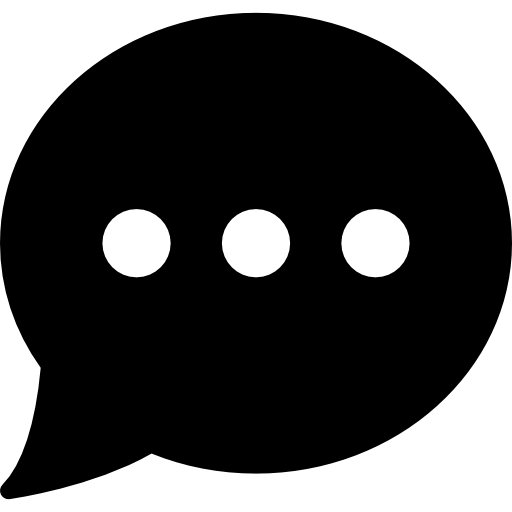INSTRUCTIONS FOR AUTHORS
Manuscripts should be in English consistently throughout, except in the case of “Educational items”, which can be written in English, Spanish, French, German, Italian, and Chinese (for any other language, please contact us: atlasgeneticsoncology@usal.es).
For best performance we recommend the latest version of Firefox.
Please use the link "Submit Online" on the homepage to upload your manuscripts following the instructions given.
Registration
You must first register before you can use the Atlas electronic submission system. Go to the Atlas web page (https://atlasgeneticsoncology.org/), click on “Submit your article” and then fill in the fields required to register a new account (Figure 1). Please, provide your complete affiliation as shown in the example, a contact e-mail and an entry password.
Affiliation example:
Department, University/Hospital, City, Country
Password characteristics:
- Must contain at least 9 characters—maximum: 20
- Optional:
- A mixture of both uppercase and lowercase letters.
- A mixture of letters and numbers.
- Inclusion of at least one special character, e.g., ! @ # ? ]
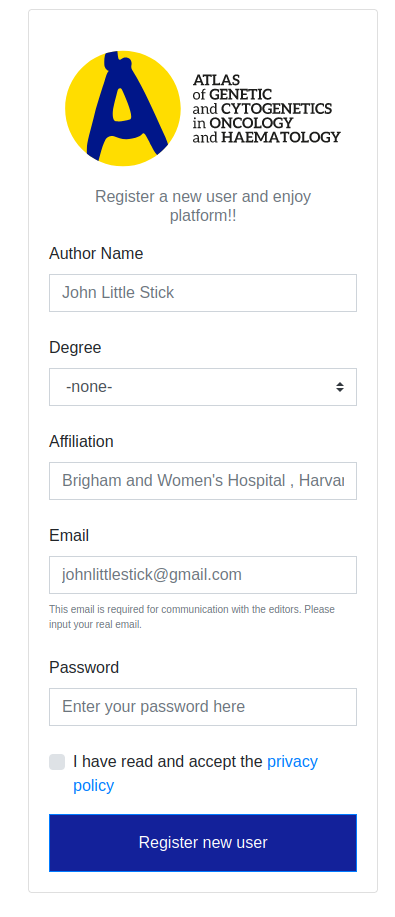
Figure 1 Register a new account in the Atlas.
After completing the registration, your e-mail and password will allow access to the system (login). You will need this information each time you access the electronic submission system.The “Profile” button on the right corner allows the modification of the data at any moment after the login (Figure 2).
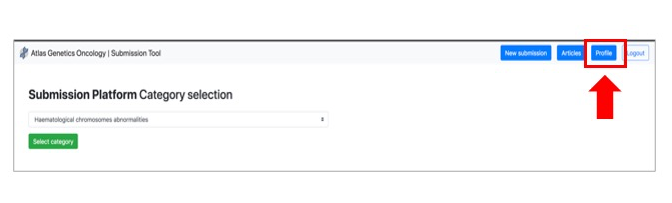
Figure 2 Profile button to modify the author's data if needed.
2 Manuscript Submission
2.1 Login
Insert your e-mail and password on the Login form (Figure 3). If you have forgotten your password, click on "Lost password" and you will receive a password change link in your e-mail.
Keep email and password for submission of future papers.
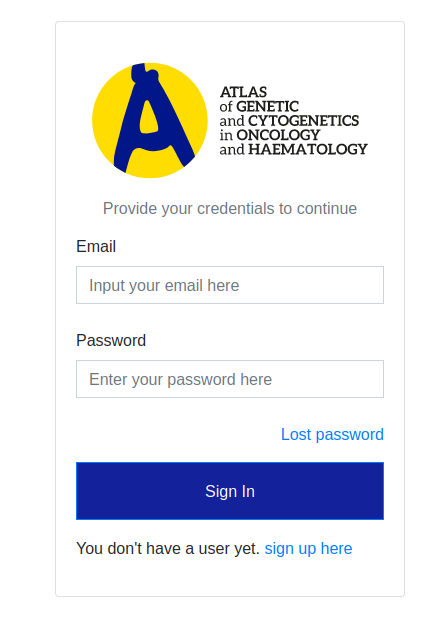
Figure 3 Login step
After logging you can start the submission process of your article.
2.2 Initial preparation
Manuscripts can be prepared on a word processor in a separate file available for "copy and paste" directly into the Atlas submission tool.
Prepare one manuscript file, which will contain title, author names, author affiliations, abstract (Leukemia) or definition (solid tumor) , key words and complete text as well as Figures with captions (in jpg). Make sure you have all the data before starting the submission process.
The tables must be added manually using the tool that enables the insertion of tables.
2.3 Article category
Select the most appropriate category for your article from the drop-down menu (Figure 4).
Abrief description of the article categories and templates can be checked before submitting the article.
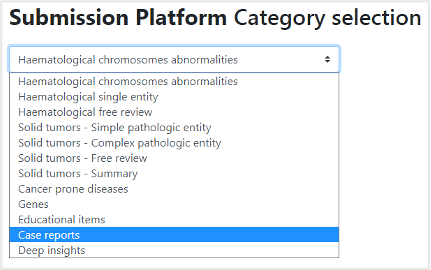
Figure 4 Drop-down category selection
Click on "Select category". At this time a progression menu will appear.
2.4 Title and Authors
Type (or paste from manuscript file) the manuscript title in the “box”.
After the login, you are automatically designated as the Corresponding Author* and you do not have to insert your name again. Click on the "+" button to add another author or "–" to remove. Insert the names of the other authors (if any) in the appropriate boxes (Figure 5). You must fill in all the fields. Authors will be shown in the same order in the authors section, thus it is recommended that the authors be added in the order as given on the manuscript.
*to whom the correspondence is addressed (the emails written by the Atlas editors who review the submitted article). For more information, see section 4.
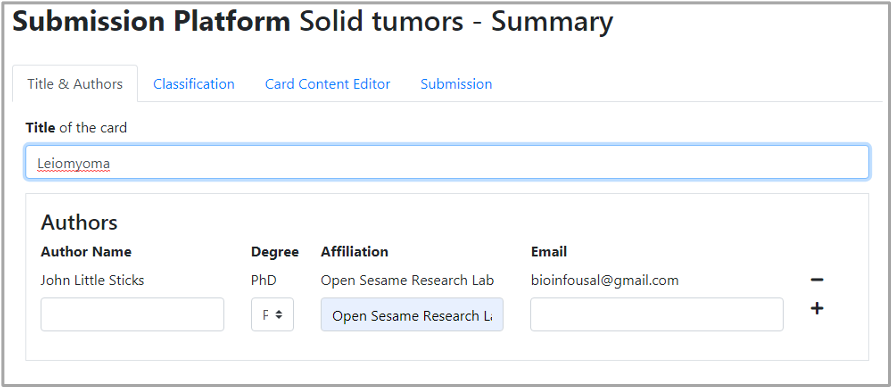
Figure 5 Example of a solid tumor-simple entity: title and authors screen.
2.5 Classification
For the purpose of uniformity, the most recent WHO classifications of Tumors adapted for Atlas will be followed.
Select a classification in the dropdown menu and click on the desired WHO categories at the tree interface (Figure 6). Once one category is added, a box with its name will appear on the top of the dropdown menu. Click on the "X" if you want to remove a category.
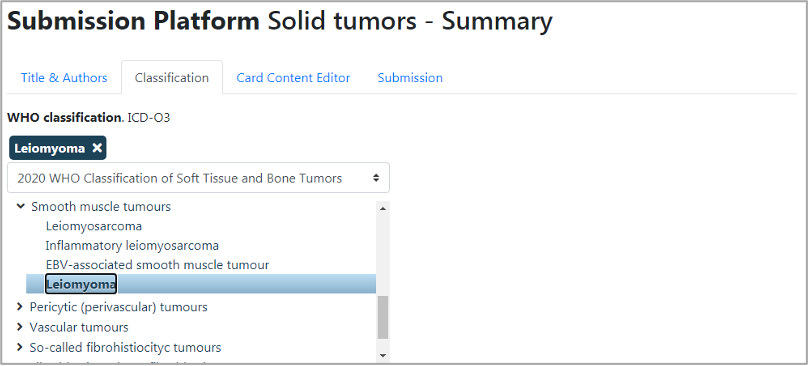
Figure 6 WHO category selection
Please, note that several categories do not require choosing a WHO classification: cancer-prone diseases, genes, educational items and deep insights.
2.6 Card Content Editor
Article content is defined in this section.
Each article type has a different submission form with different sections. Text sections can be filled by clicking on the “+” button to open the box where you can write the text or copy/paste from the word file.
Then, you can format the text by using the tools on the top of each text box (Figure 7):
- format font: changes font aspects such as bold , italics , underline , remove format , strikethrough , superscript , subscript , highlight text
- Paragraph format: bullets list , ordered list , alignment
- Insert table (see below): enables a manual insertion of tables.
- Add link: converts the selected text in a link to the desired URL.
- Add an image: uploads an image (use jpeg or png format, ppt format is not allowed) and inserts it in the text. Resolution must be 800x625. Write the title of the Figure and the figure explanation just below the image. Don´t worry about centering the images in the text, as the article will be processed afterwards, in order to apply the format of the Atlas.
- Add special character
- Full-screen edition: opens the text box in a full-screen m
- HTML edition: allows the HTML edition of the box content.
- Help: shows short cuts to text edition.

Figure 7 Tools to format the text.
Inline insertion of links: You can also insert certain links writing them between brackets {…}. This functionality can be used to insert:
- Genes: Human genes must be written in cap. Please, use Hugo names (HGNC official nomenclature), with usual name in brackets if necessary: avoid the most confusing "p21", “erk", or "mek"! You will find official gene names at https://www.genenames.org/. Thus, write the official gene symbol i.e. {BCL2}. Do not use italic, it will be automatically written in italic at the final stage. Remember that each gene must be written between brackets {…}.
- References: writing the Pubmed Identifier (PMID) i. e. {31723816}. For multiple references, write them separated by comas i. e. {31723816, 23984037}. Please, if a reference is near a punctuation mark (, or .) add the references after it i.e. . {31723816}
- OMIM: writing the Online Mendelian Inheritance in Man (OMIM) identifier after the "omim:" text, i. e. {omim:608463}.
- Any gene/Gene fusions: describing a gene fusion already in the Atlas, i. e. {TP53} {ZEB1::BMI1}. It will be automatically italicized at the final stage.
- Protein fusions /single gene : The protein will also follow the “::” nomenclature, but with the gene names NOT italicized. So the protein designation would be BCR::ABL1 whereas the gene would be BCR::ABL1
If you want to check if the Atlas already has a card on a gene or a gene fusion, or other please add it between brackets {XX} . At the moment of submission you will note if this {XX} has a link to an existing article in the Atlas or not.
To insert links different from the ones stated above (ie: www.cbioportal.org) , please use the button:
Check links: Inline links can be checked by clicking the "check links" button (Figure 9).

Figure 8 Checking the links after insertion.
The "No missing links" message will appear if all the inline links have been linked. Otherwise, missing links will appear highlighted in yellow with a warning message at the top of the page. In this case, please review the links to make sure that the previous instructions have been correctly followed.
Insertion of tables:Tables can be added manually within the card content, using . In addition, some articles allow the insertion of Excel tables (Solid tumors-free review and Solid tumors-summary). They can be uploaded by clicking on the + button once the excel file is uploaded and table legend is defined (Figure 8). Addition of inline links is also available on Excel files. Several tables can be also uploaded. Remember that the table cannot have empty rows. The final format will be displayed by clicking on the “Preview” button.

Figure 9 Insertion of tables
Preview Before submitting, you can preview your article by clicking on the "Preview" button (Figure 10). This preview can be also viewed in a print preview mode ("Print" button) for a better inspection of the final article formatting.
Please remember: 1) errors in the xcell table cannot be corrected at this moment, you must correct in the original file, and then uploaded again , save and print again 2) check if the correct references are linked to Pub Med, a single number change or missing in {PMID} can result in the incorrect reference link
Submission Submit it by clicking the Green button (Process card for submission). Then, an email will be sent to all the authors indicating that it has been received.
3 After submission
3.1 Submitted articles
You can check your submitted articles with the "My articles" button (Figure 10). The "View" link shows the preview of the selected article.
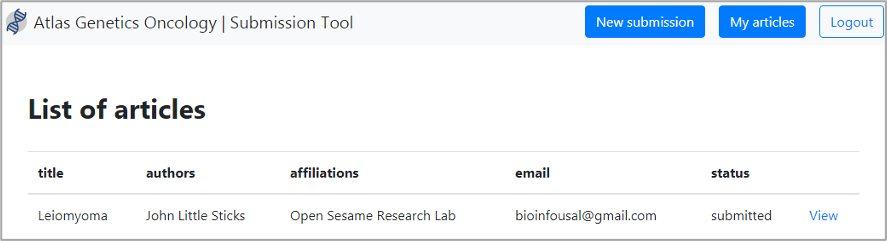
Figure 10 List of articles submitted by an author.
3.1 Your article will be sent to one of our editors
who will review it and send his/her comments to the corresponding author by e-mail
You can check the status of your article:
- Draft: if the submission process is still ongoing.
- Submitted
- Revised by the editor: the editor has reviewed the article and sent his/her comments to the author.
- Revised by the author: the author has already made the changes asked by the editor and the article has to be reviewed again by the editor.
- Accepted
- Rejected